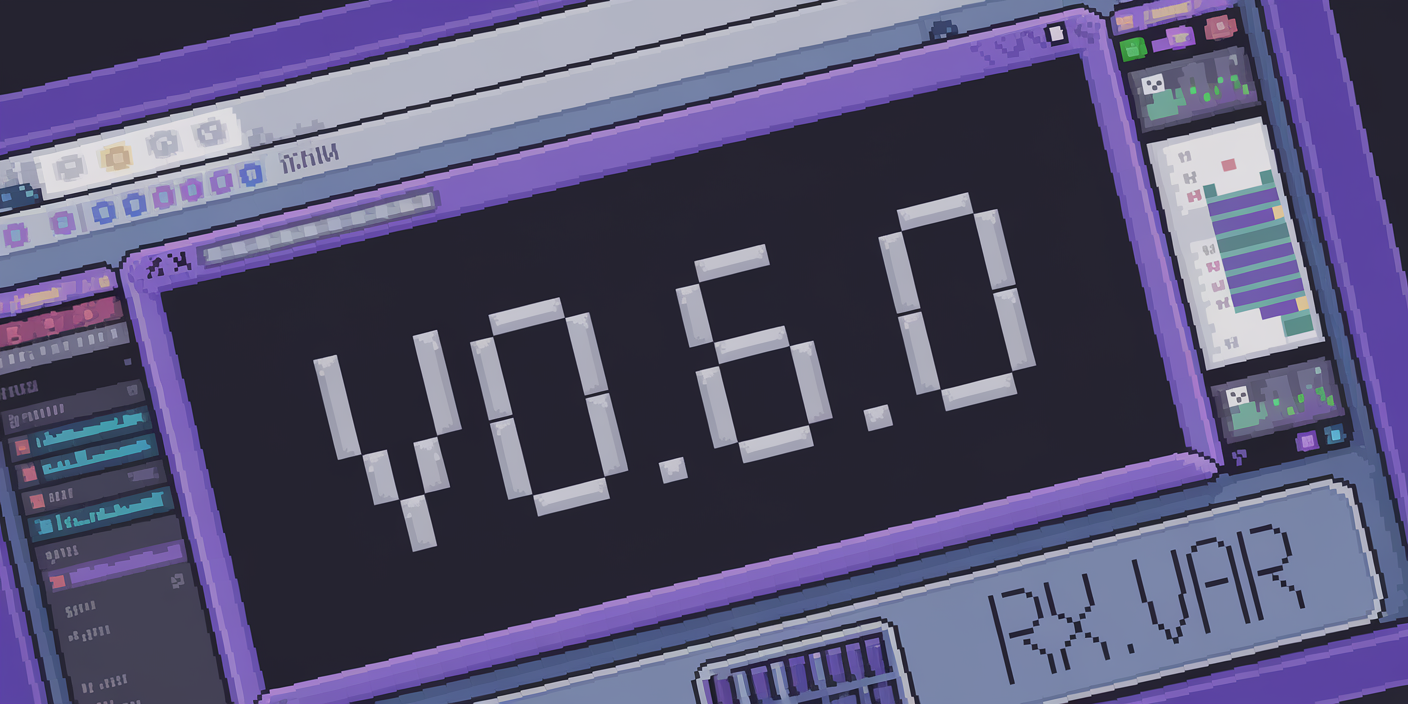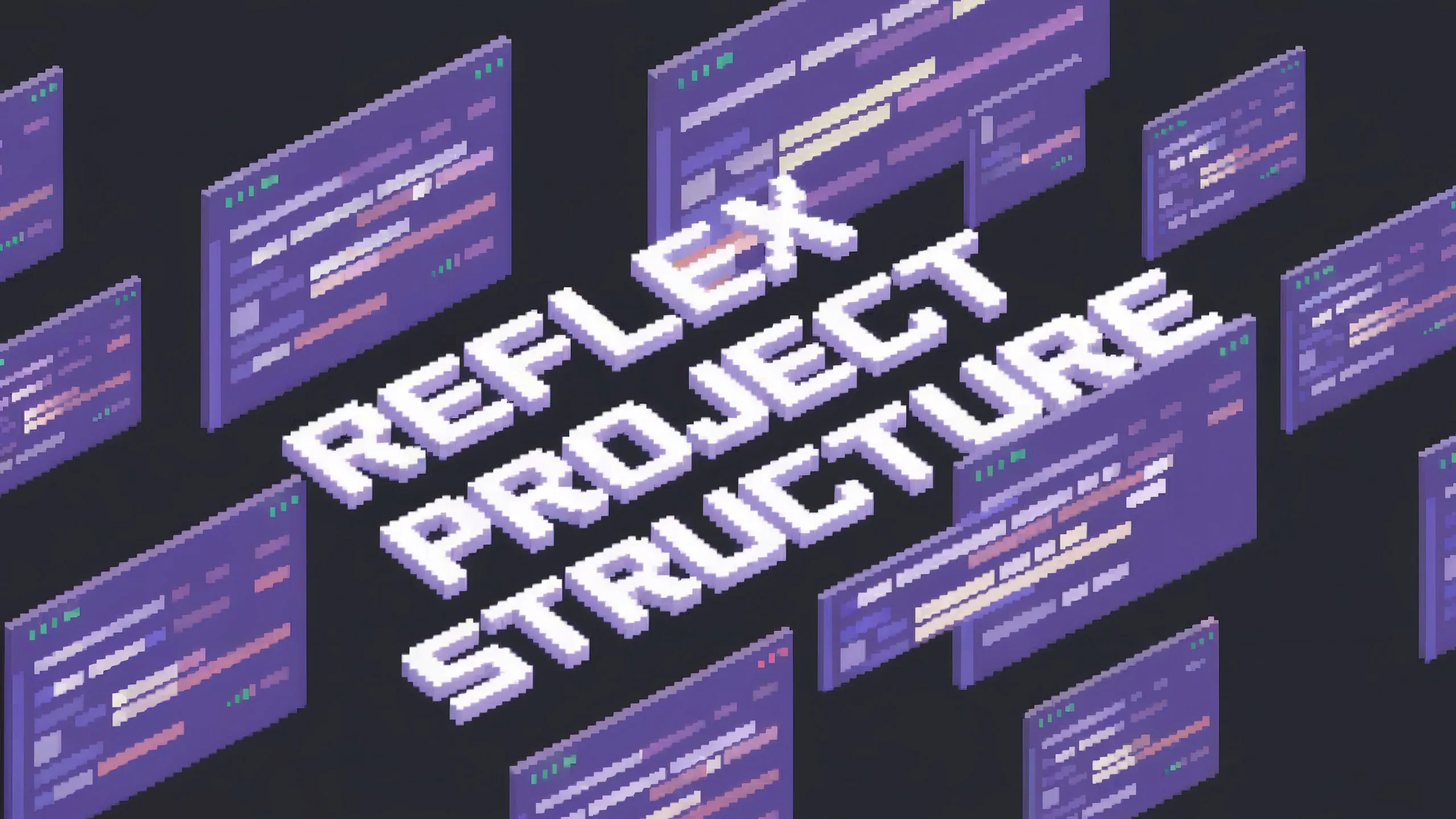Creating Tables in Reflex
Describing main uses of the Table component with a Database
Tom Gotsman
·
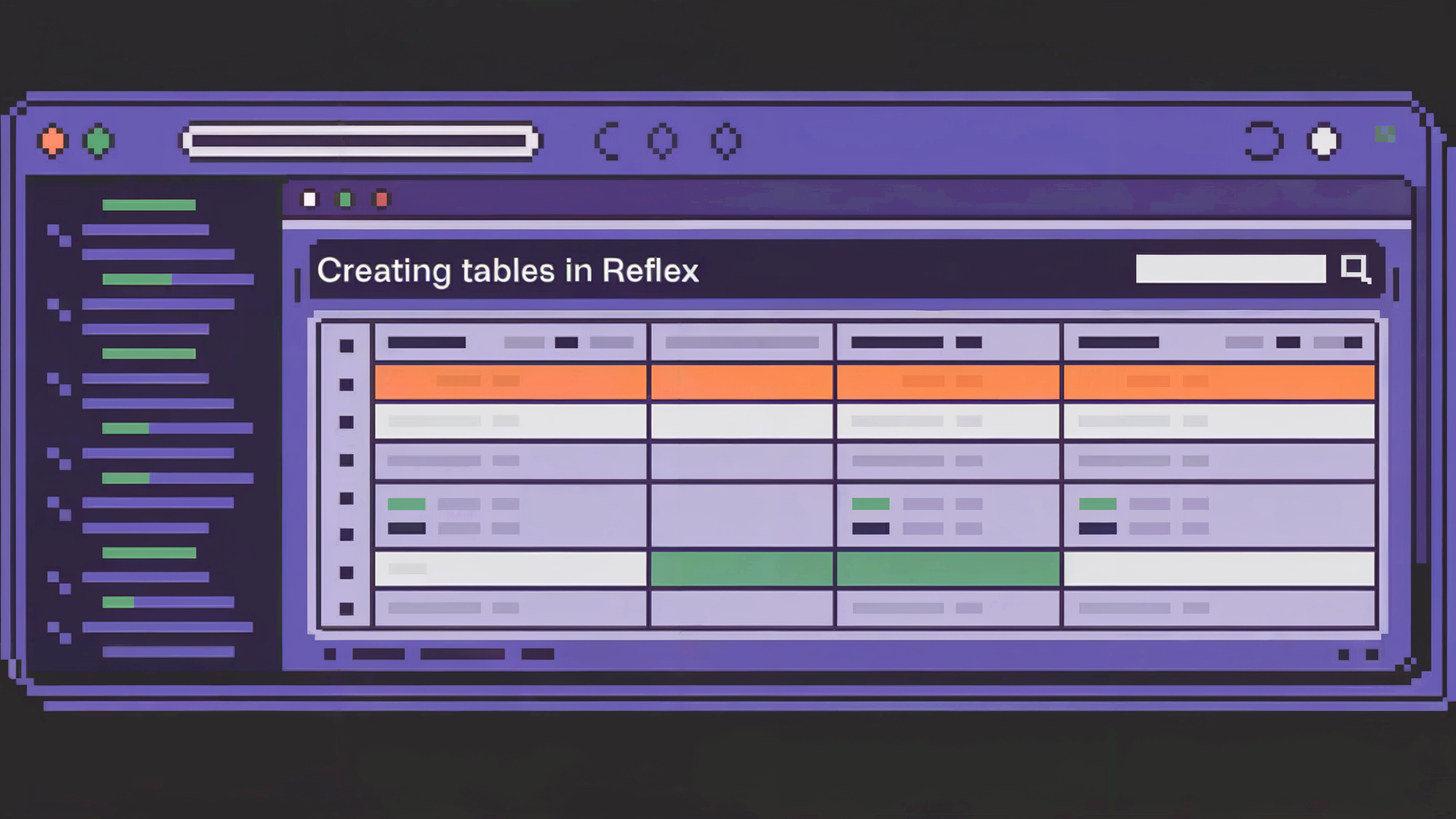
The table component is one of the most useful components for visualizing, editing and working with data. In Reflex we have a built in rx.table component. This table efficiently displays data and allows embedding of various Reflex components, such as buttons, dropdowns, checkboxes, or forms, directly within table cells.
In this blog we will link the data in our rx.table to an external database. The live version of the app we create in this blog can be found here: https://customer-data-app.reflex.run. The first thing that it is necessary to understand are Tables.
Tables are database objects that contain all the data in a database. To create a table in Reflex make a class that inherits from rx.Model.
A Customer table is defined below that inherits from rx.Model. It has fields such as name and email.
To learn more about databases in Reflex check out the documentation here.
Now that we have our database created it is necessary to load our data from the database. The load_entries event handler in State does a database query and returns all the data in the database to the State variable self.users.
The show_customer function takes in a user and renders it in a rx.table.row. All the attributes of the Customer class are rendered out as rx.table.cell components in the row. The user.status uses an rx.match to handle multiple conditions and their corresponding components. Learn more about rx.match here. The status_badge function takes in a status and renders it out in an rx.badge.
The main_table function renders an rx.table component. The _header_cell function renders a text and an icon in an rx.table.column_header_cell. This renders out the names of the Customer model fields as the titles of the table columns.
The State.users var is iterated through using rx.foreach in this code rx.table.body(rx.foreach(State.users, show_customer)). The show_customer function is used to render each item in the State.users var.
Lastly the State.load_entries event handler is called when the rx.table is rendered using the on_mount event trigger.
Next let's explore how to add a user to our database and therefore to our table. We have a function add_customer_button, which is a UI element that is rendered in the main_table function defined in the section above.
In this add_customer_button function there is an rx.dialog which opens when the rx.button "Add New Customer" is pressed.
When the dialog is opened there is an rx.form.root with several form_field functions called inside. The form_field function returns an rx.form.field. It takes in several arguments, but most importantly takes in a name argument. The name prop is needed to submit with its owning form as part of a name/value pair. The content typed into the rx.input is submitted as the value in that name/value pair when the rx.form is submitted.
The same is done for the rx.radio component, where the name is set and the radio item selected is passed as the value when the rx.form is submitted.
To submit the rx.form with all the name/value pairs added, the "Submit Customer" button is pressed which is inside of an rx.dialog.close and an rx.form.submit, so it closes the dialog and it submits the form.
When the form is submitted it runs the code on_submit=State.add_customer_to_db, running the event handler add_customer_to_db. This event handler sets the State var current_user to equal the form data just submitted in the rx.form, as a type Customer.
This event handler also does a database query to add the current self.current_user, which we just set to be the form response, to the database.
Calling session.refresh after the submit ensures that the local model gets updated with the inserted ID (in more advanced cases, if any fields are lazy loaded, it would also fetch those so the object is less dependent on the active session and can be serialized).
Before this a check is done to see if the email the user has added is already an email in the database, and if it is then an rx.window_alert is thrown.
Finally once the new user is added to the database, the load_entries event handler is run again which loads all the data from the database and fills the table.
Let's now explore how to update and delete customers from our table. To update a customer is very similar to adding a customer. We have a function update_customer_dialog, which is a UI element that is rendered in the show_customer function.
In this update_customer_dialog function there is an rx.dialog which opens when the rx.button "Edit" is pressed. In addition to opening the rx.dialog, the on_click=lambda: State.get_user(user) runs the event handler get_user which sets the self.current_user as the user clicked on.
You might be wondering how the user is actually being passed through to be edited. All our users are in our state var users. This is being passed to rx.table.body(rx.foreach(State.users, show_customer)) in the main_table function. So the show_customer function is taking in each user separately and it renders an edit button for each user from the code update_customer_dialog(user) in show_customer (Check the full code example below to follow this).
The rest of the update_customer_dialog function is the same as the add_customer_button, except that now we also pass through a default_value to the form_field, such as user.email in the example code below. This shows the current value for that user that we are now able to edit.
The update_customer_to_db event handler is run when the form is submitted which updates the self.current_user and updates that user in the database.
To delete a customer from our table there is a button in show_customer where on_click=lambda: State.delete_customer(getattr(user, "id")). This runs the event handler delete_customer, which takes in an id from the user, queries this id in the database and then deletes the user from the database.
Now that we are able to add, edit and delete data from our table, let's explore how to sort and filter this data as needed.
For sorting the rx.select component is used. The data is sorted based on the attributes of the Customer class. When a select item is selected, as the on_change event trigger is hooked up to the sort_values event handler, the data is sorted based on the state variable sort_value attribute selected. This works by setting the state var sort_value and then running self.load_entries.
The sorting query gets the sort_column based on the state variable sort_value. It gets the order using the asc function from sql and finally uses the order_by function. If the sort_value is not payments, as this is a float type, then the items in the sort column are also put to lower case using func.lower, so capitalisation of words will not affect the sorting.
For filtering the rx.input component is used. The data is filtered based on the search query entered into the rx.input component. When a search query is entered, as the on_change event trigger is hooked up to the filter_values event handler, the data is filtered based on if the state variable search_value is present in any of the data in that specific Customer.
The filter_values event handler sets the state var search_value and then runs self.load_entries.
In the self.load_entries event handler the % character before and after search_value makes it a wildcard pattern that matches any sequence of characters before or after the search_value. query.where(...) modifies the existing query to include a filtering condition. The or_ operator is a logical OR operator that combines multiple conditions. The query will return results that match any of these conditions dynamically generated by iterating over the fields returned by Customer.get_fields(), excluding the id and payments fields.
The output for the name field is Customer.name.ilike(search_value), which checks if the name column of the Customer table matches the search_value pattern in a case-insensitive manner (ilike stands for "case-insensitive like").
Additionally, the payments field, which is not included in the initial list, is explicitly cast to a string before the ilike operator is applied, ensuring it can be correctly compared in a case-insensitive manner.
And that is it. We have set up our table in a database, learnt how to add, edit and delete users, and finally how to sort and filter them. This is just a basic use case for the rx.table and there are many more advanced use cases like setting up Machine Learning job workflows etc.
The live app can be found here: https://customer-data-app.reflex.run and the full code can be found here: https://github.com/reflex-dev/reflex-examples/tree/main/customer_data_app.