With the Enterprise tier of Reflex Cloud you can use your own custom domain to host your app.
You must purchase a domain from a domain registrar such as GoDaddy, Cloudflare, Namecheap, or AWS.
For this tutorial we will use GoDaddy and the example domain tomgotsman.us.
Once you have purchased your domain, you can add it to your Reflex Cloud app by following these steps:
1 - Ensure you have deployed your app to Reflex Cloud.
2 - Once your app is deployed click the Custom Domain tab and add your custom domain to the input field and press the Add domain button. You should now see a page like below:
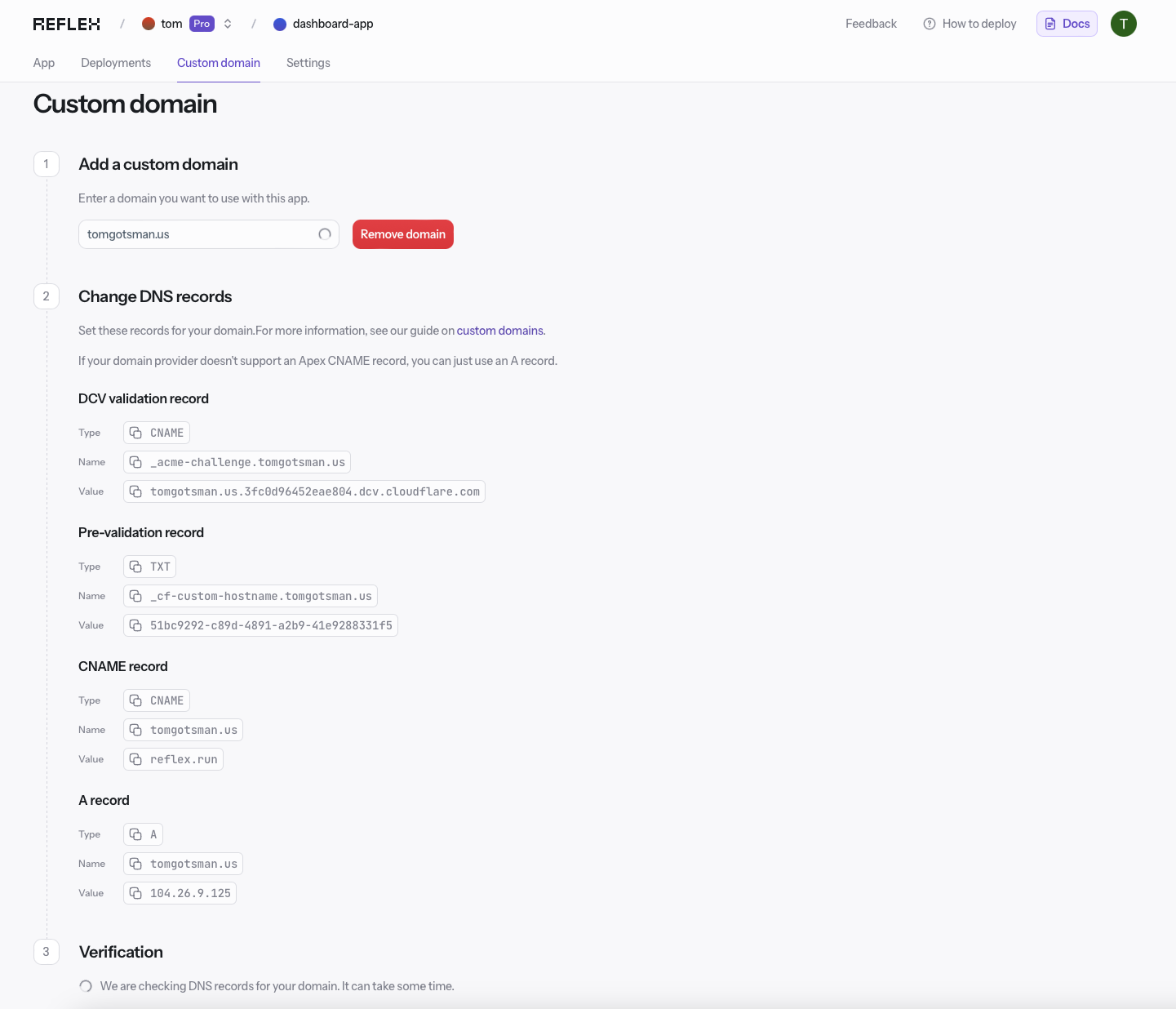
3 - On the domain registrar's website, navigate to the DNS settings for your domain. It should look something like the image below:
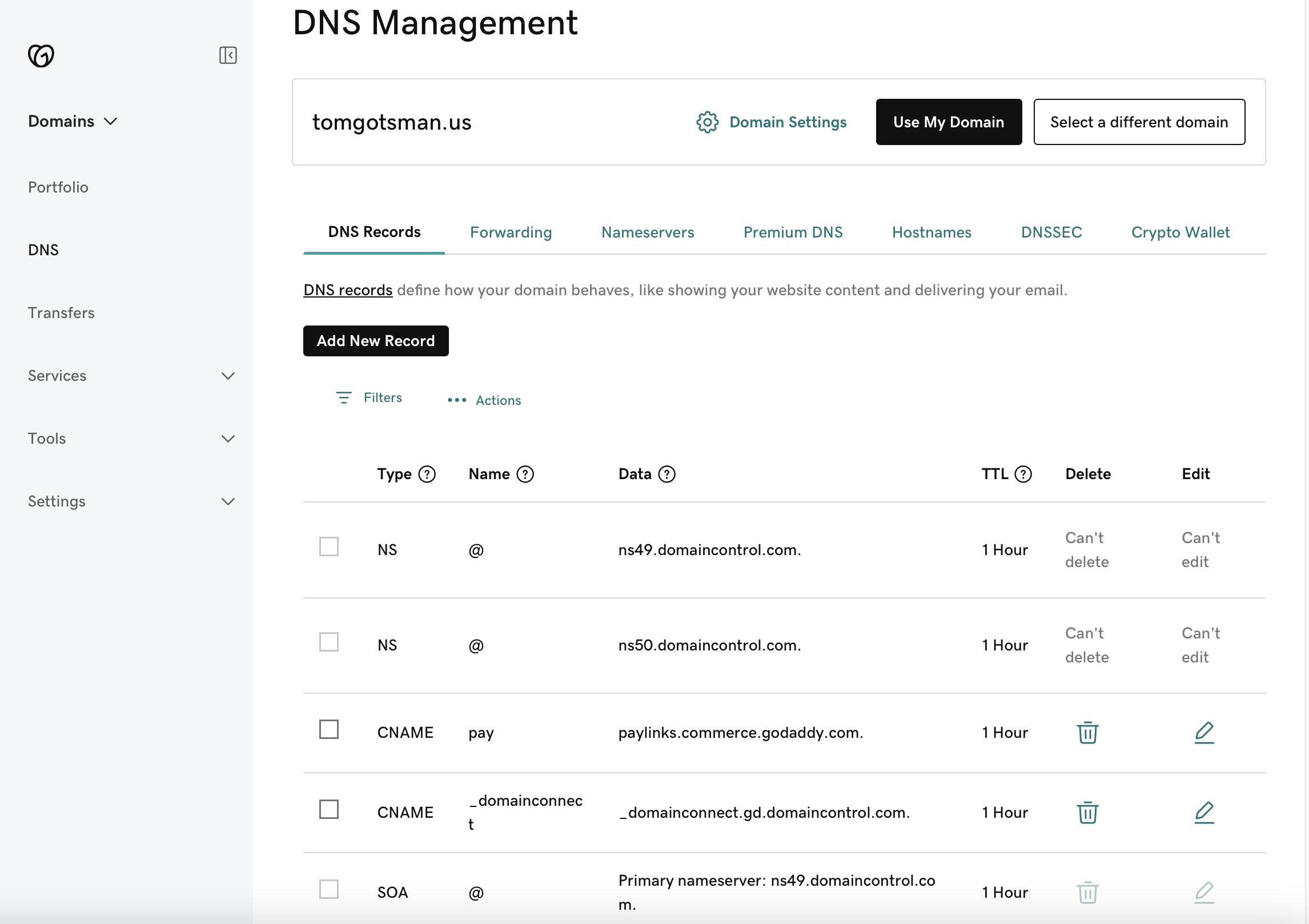
4 - Add all four of the DNS records provided by Reflex Cloud to your domain registrar's DNS settings. If there is already an A name record, delete it and replace it with the one provided by Reflex Cloud. Your DNS settings should look like the image below:
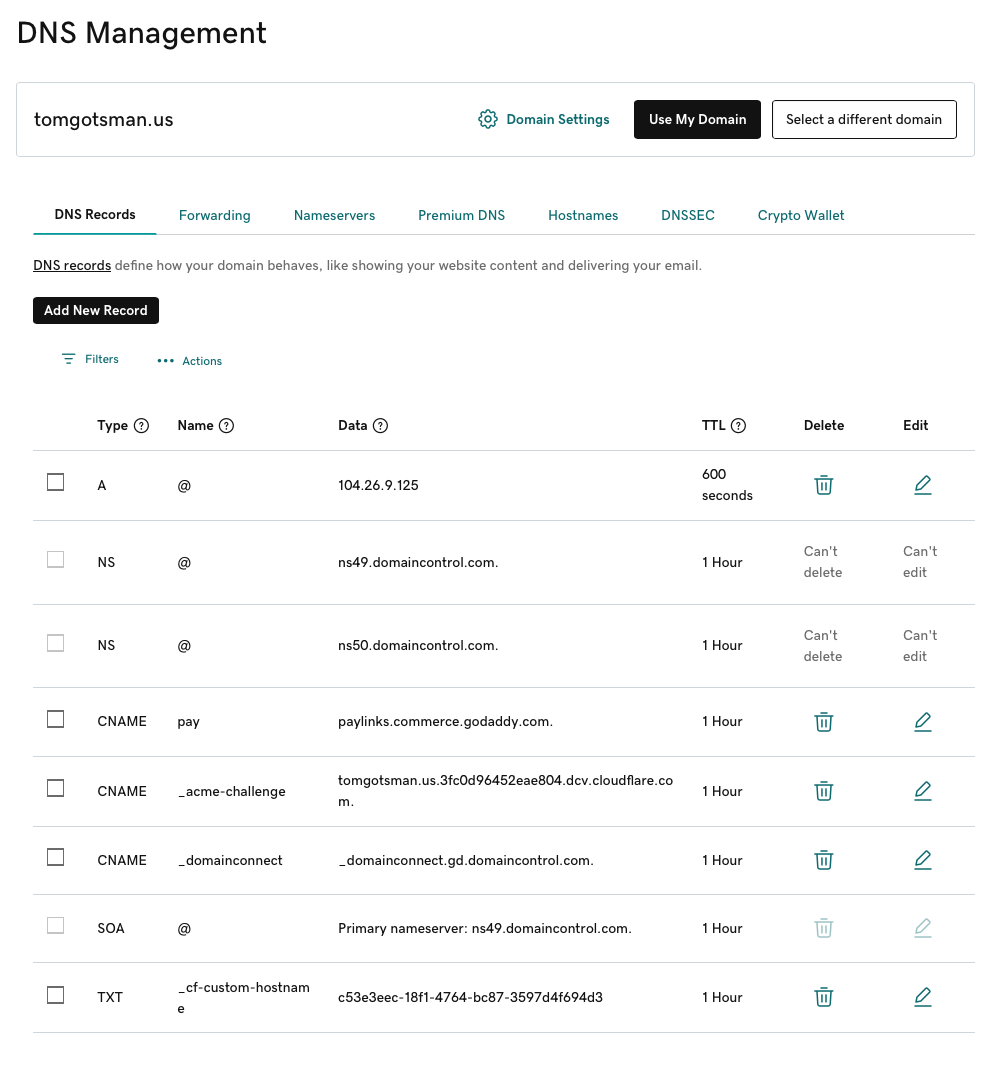
5 - Once you have added the DNS records, refresh the page on the Reflex Cloud page (it may take a few minutes to a few hours to update successfully). If the records are correct, you should see a success message like the one below:
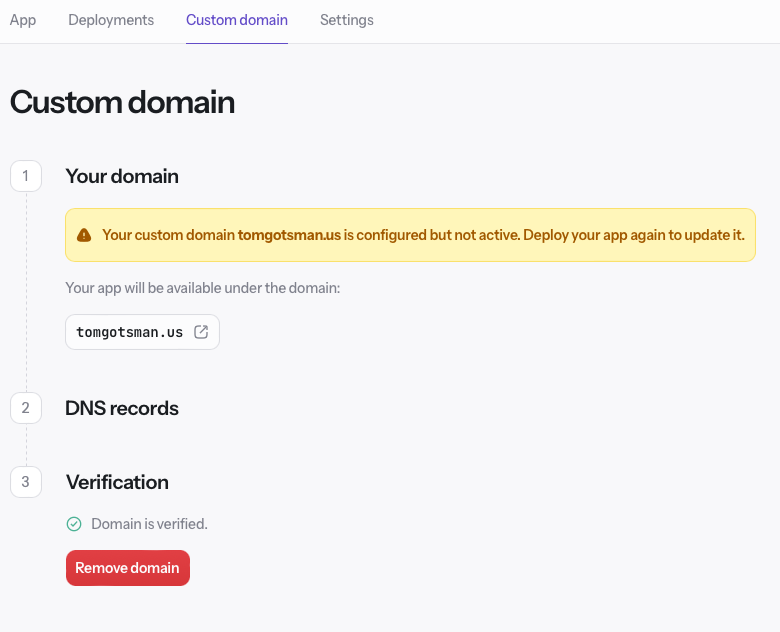
6 - Now redeploy your app using the reflex deploy command and your app should now be live on your custom domain!