App
In Reflex Cloud an "app" (or "application" or "website") refers to a web application built using the Reflex framework, which can be deployed and managed within the Cloud platform.
You can deploy an app using the reflex deploy command.
There are many actions you can take in the Cloud UI to manage your app. Below are some of the most common actions you may want to take.
VMTypes
To get all the possible VMTypes you can run the following command:
To set which VMType to use when deploying your app you can pass the --vmtype flag with the id of the VMType. For example:
This will deploy your app with the c2m4 VMType, giving your app 2 cpu cores and 4 gb of ram.
Below is a table of all the possible VMTypes:
Regions
Below is an example of how to deploy your app in several regions:
By default all apps are deloyed in sjc if no other regions are given. If you wish to deploy in another region or several regions you can pass the --region flag (-r also works) with the region code. Check out all the regions that we can deploy to below:
View Logs
To view the app logs follow the arrow in the image below and press on the Logs dropdown.
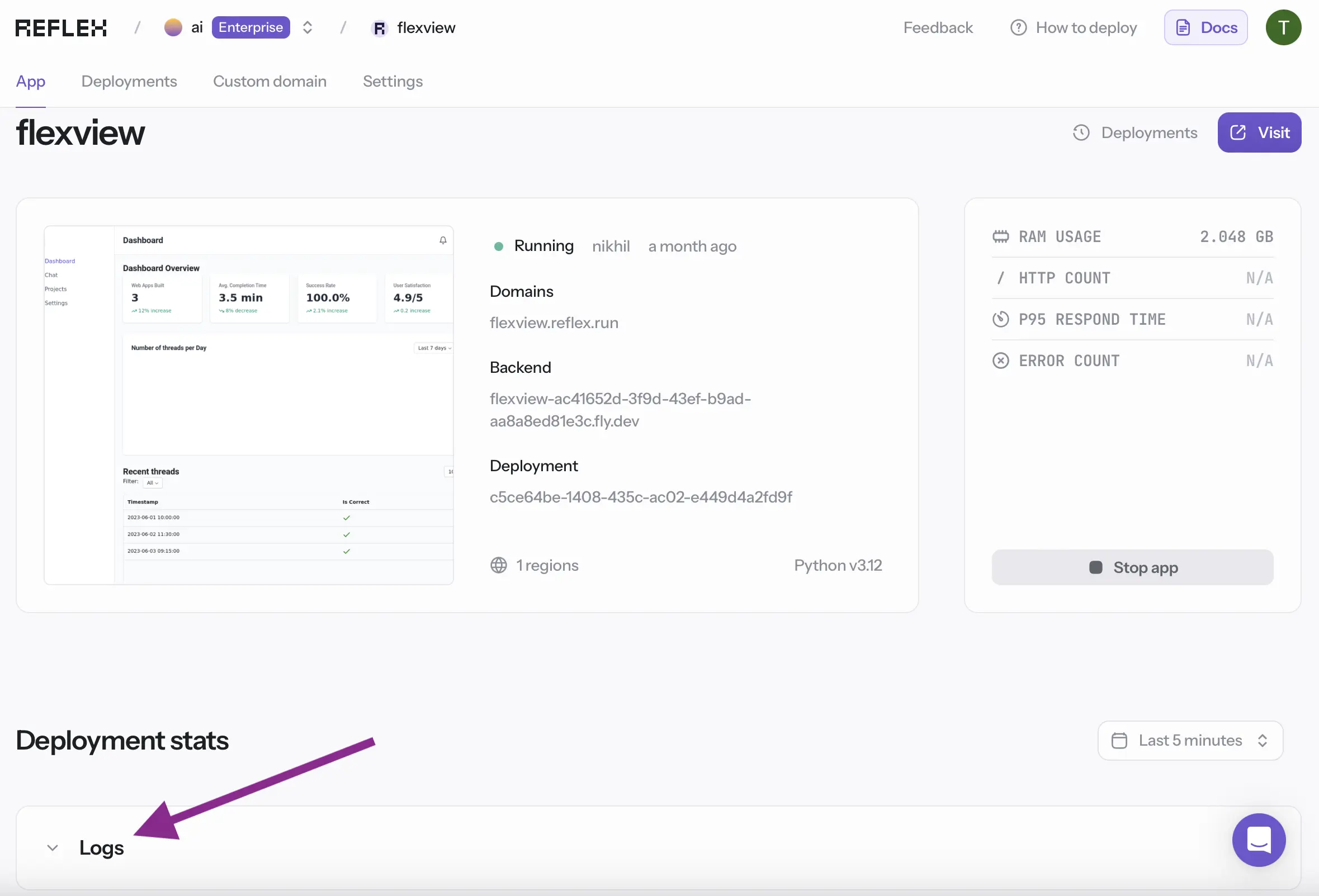
View Deployment Logs and Deployment History
To view the deployment history follow the arrow in the image below and press on the Deployments.
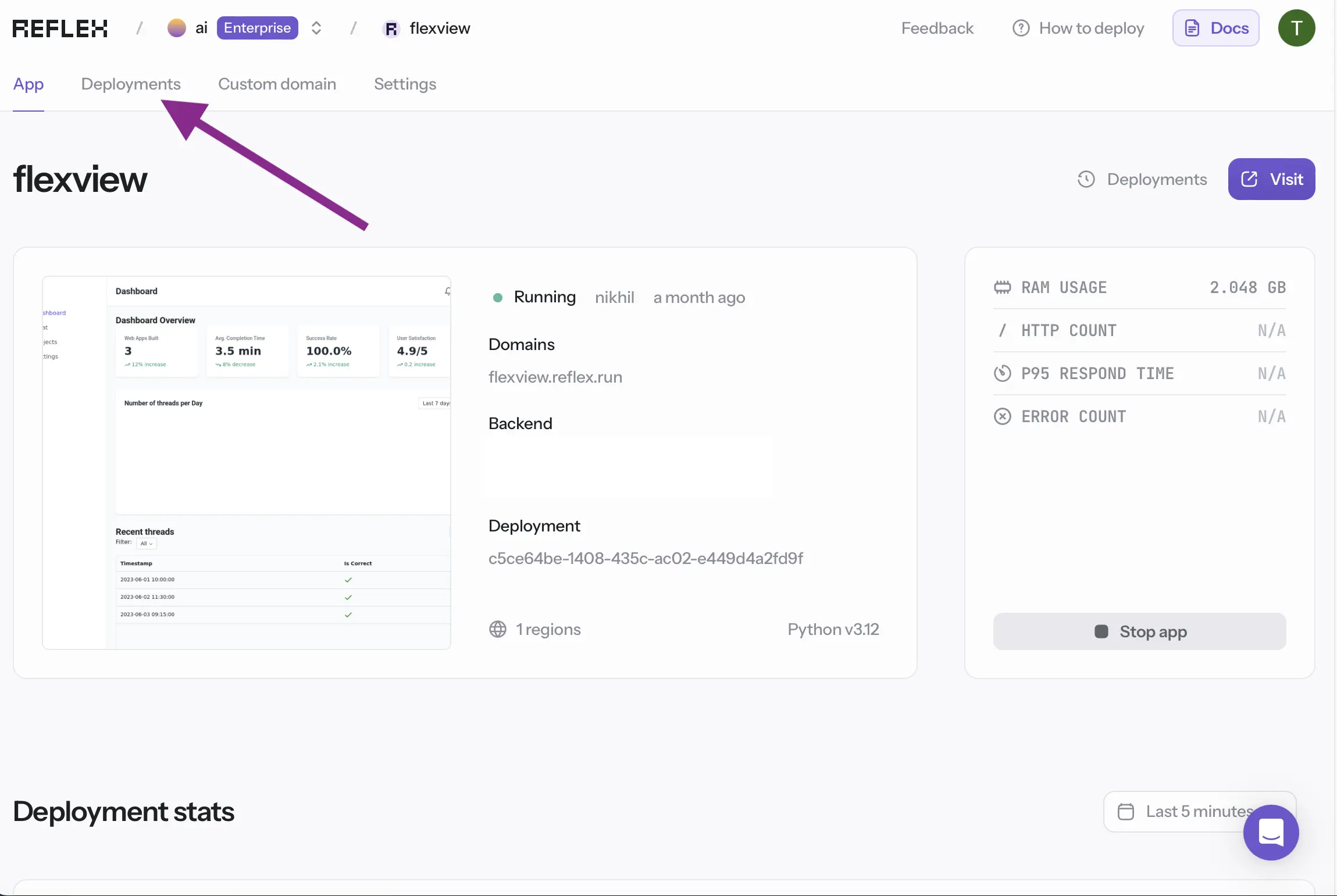
This brings you to the page below where you can see the deployment history of your app. Click on deployment you wish to explore further.
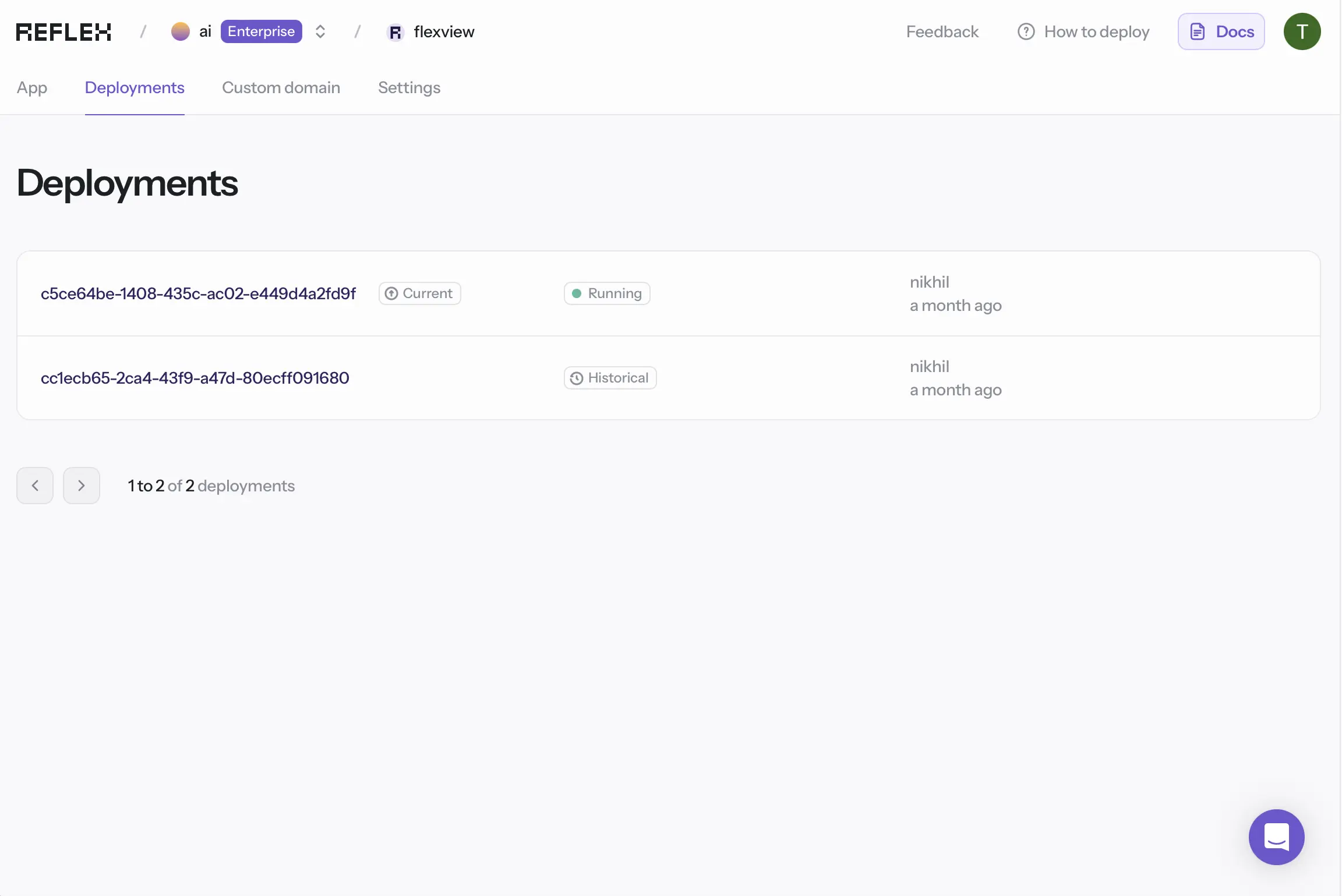
This brings you to the page below where you can view the deployment logs of your app by clicking the Build logs dropdown.
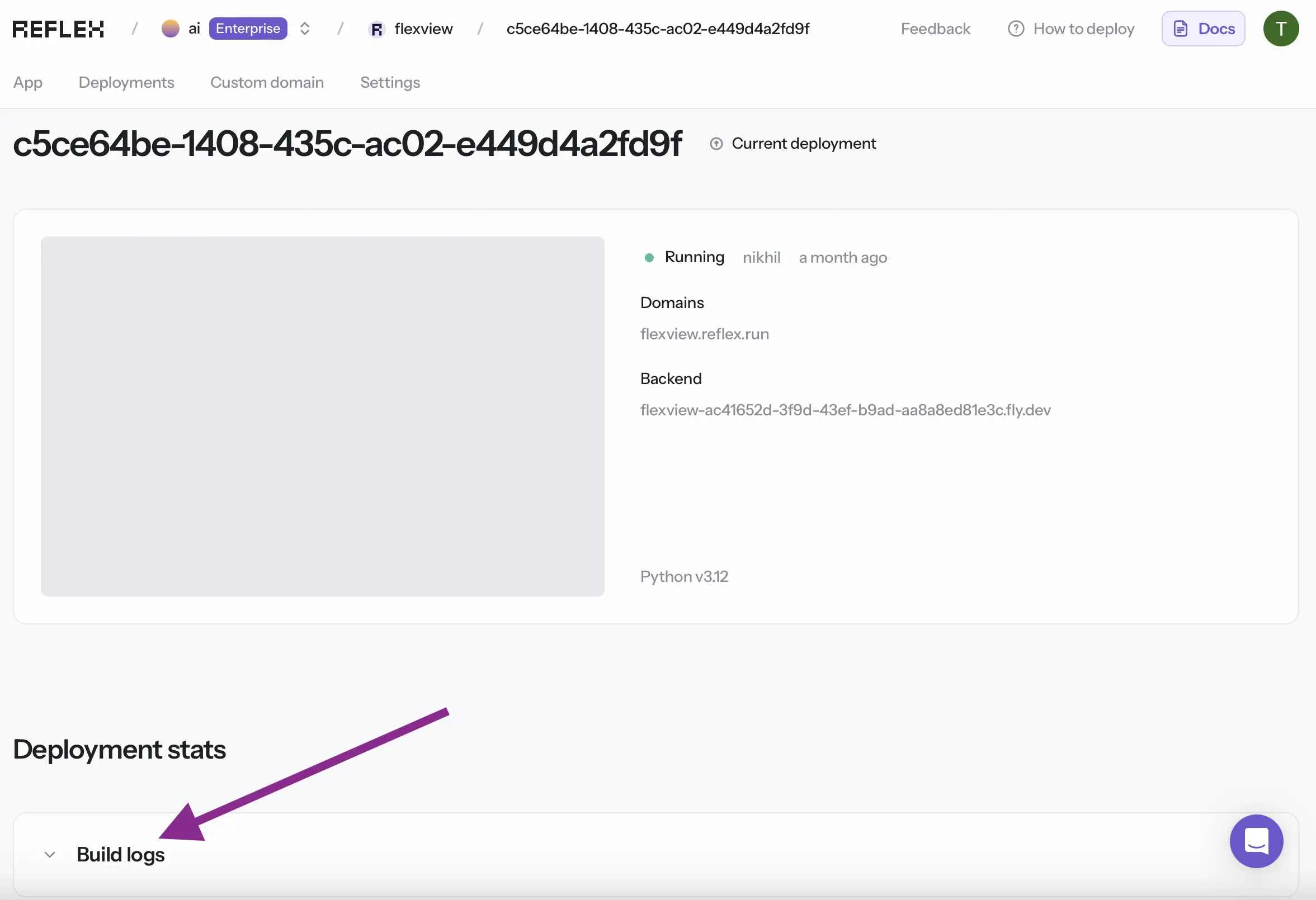
Stopping an App
To stop an app follow the arrow in the image below and press on the Stop app button. Pausing an app will stop it from running and will not be accessible to users until you resume it. In addition, this will stop you being billed for your app.
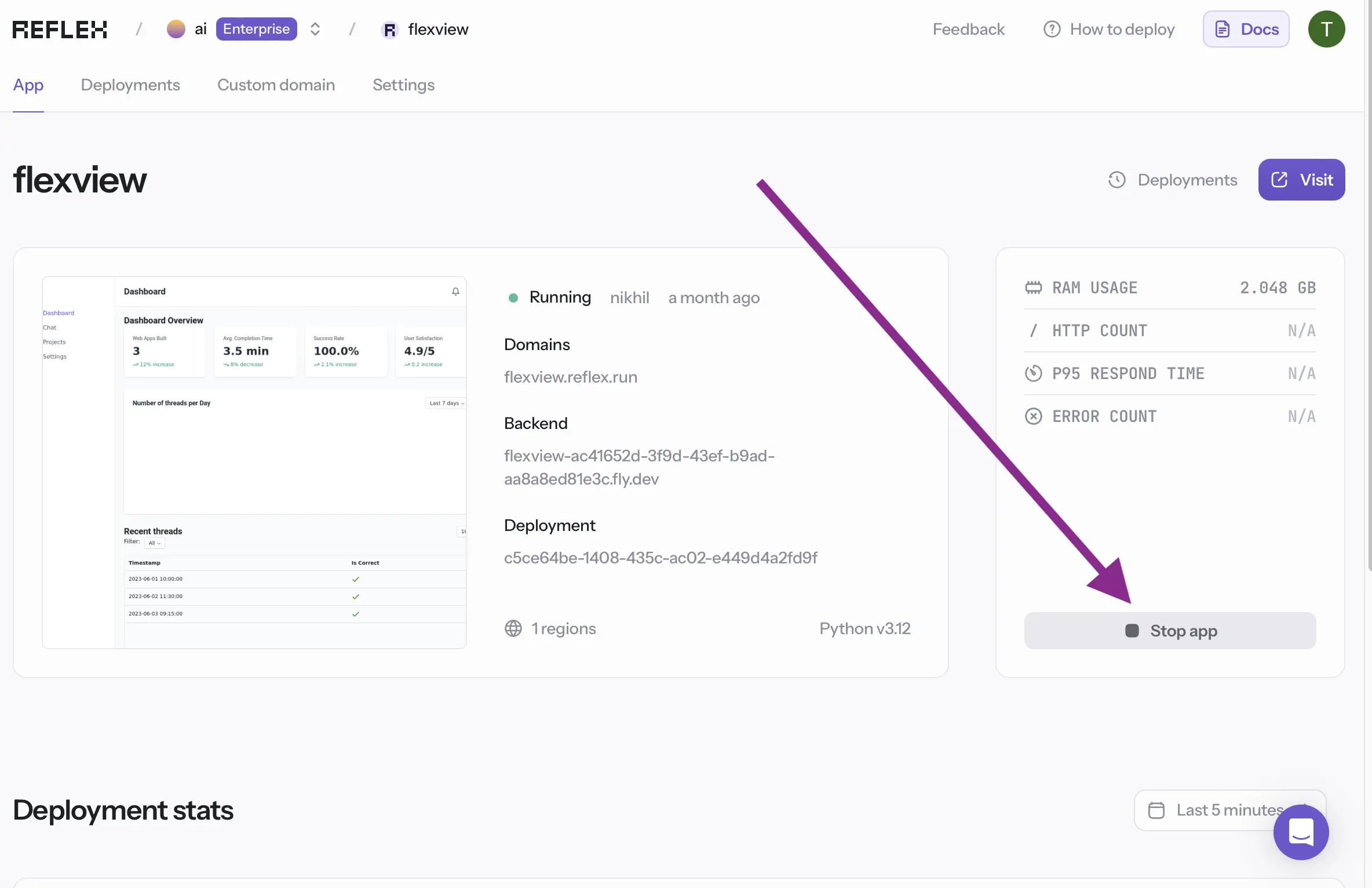
Deleting an App
To delete an app click on the Settings tab in the Cloud UI on the app page.
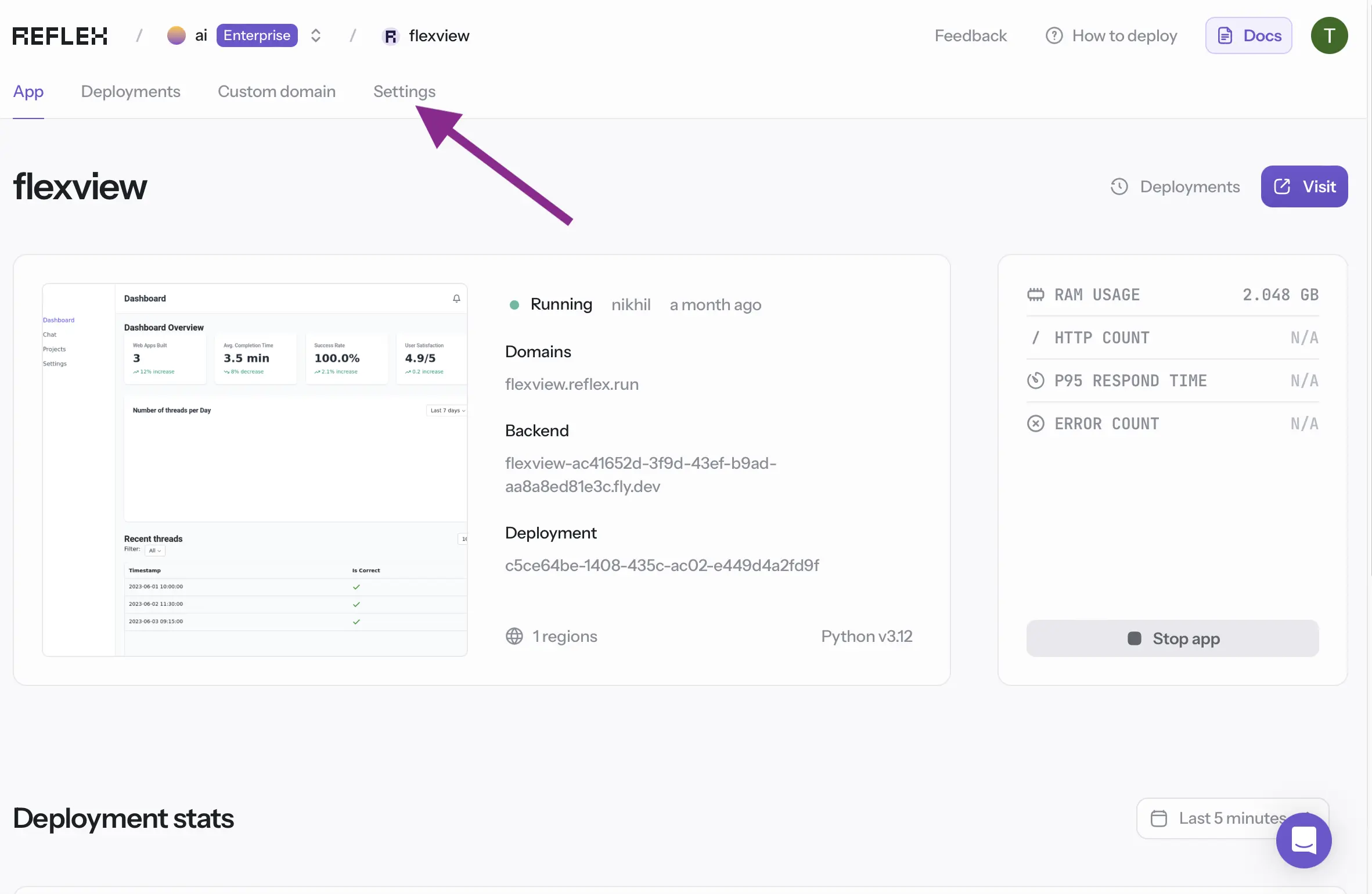
Then click on the Danger tab as shown below.
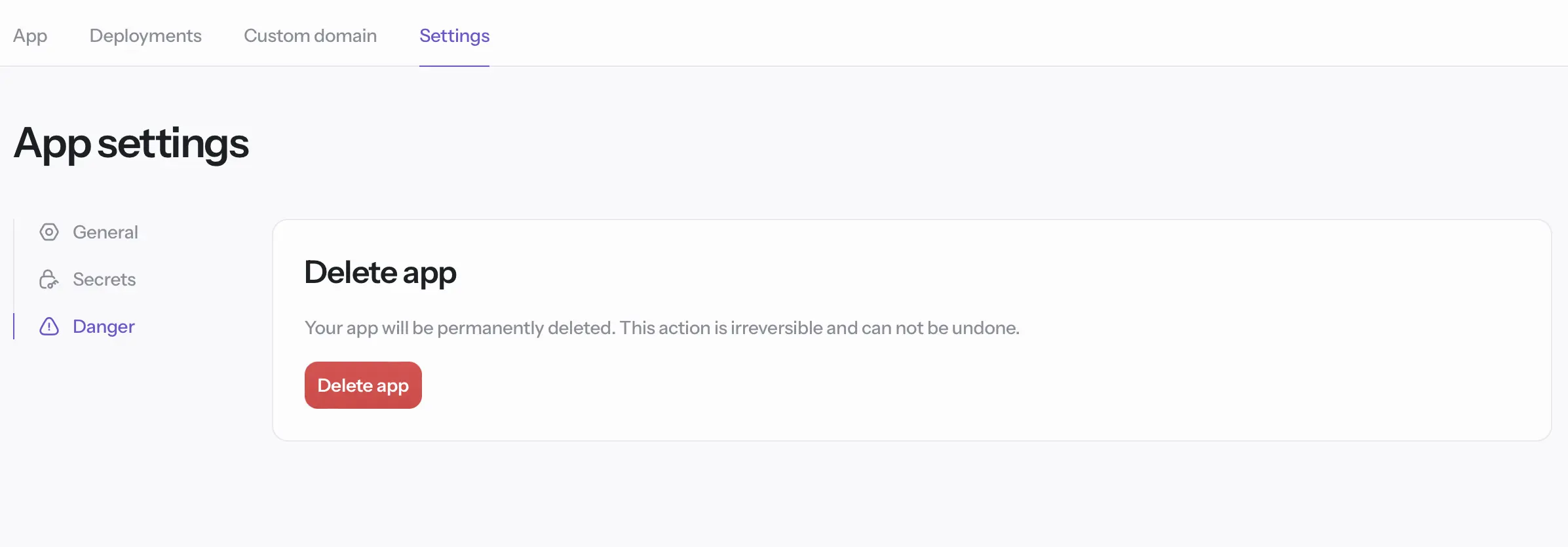
Here there is a Delete app button. Pressing this button will delete the app and all of its data. This action is irreversible.
Other app settings
Clicking on the Settings tab in the Cloud UI on the app page also allows a user to change the app name, change the app description and check the app id.
The other app settings also allows users to edit and add secrets (environment variables) to the app. For more information on secrets, see the Secrets (Environment Variables) page.