The Google Auth Integration allows your app to authenticate users using their Google accounts. This provides a secure, familiar login experience and simplifies user management.
1 - Go to the Google Cloud Console
2 - Navigate to APIs & Services → Credentials
3 - Click Create Credentials

4 - Choose OAuth client ID.
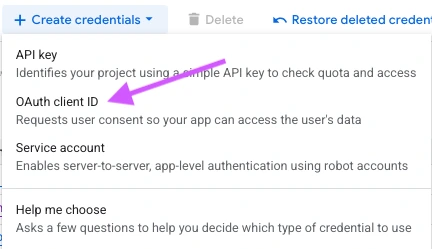
5 - Choose Web Application as the application type, name the application and enter your sandbox URL, which you get from the Google Auth integration panel, as the Authorized JavaScript Origin and Authorized Redirect URIs.
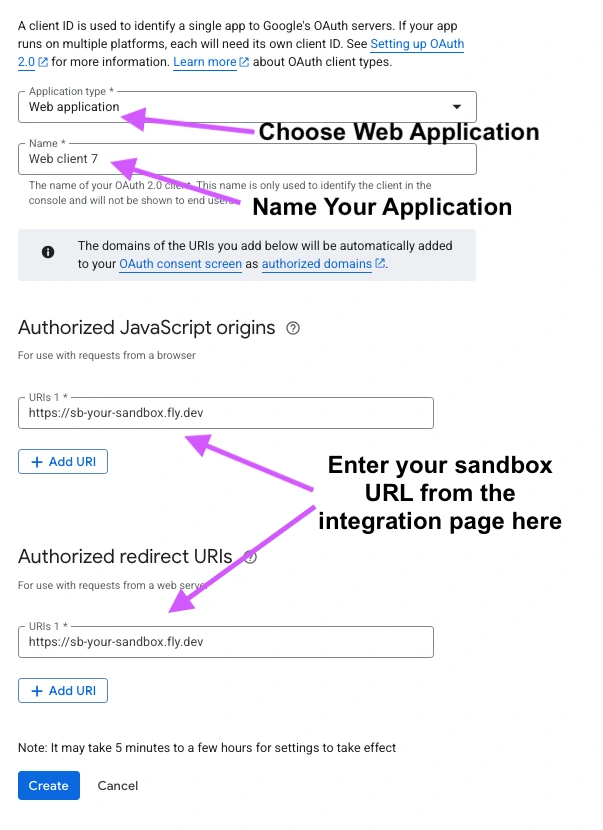
6 - Copy the generated Client ID (GOOGLE_CLIENT_ID) and Client Secret (GOOGLE_CLIENT_SECRET).
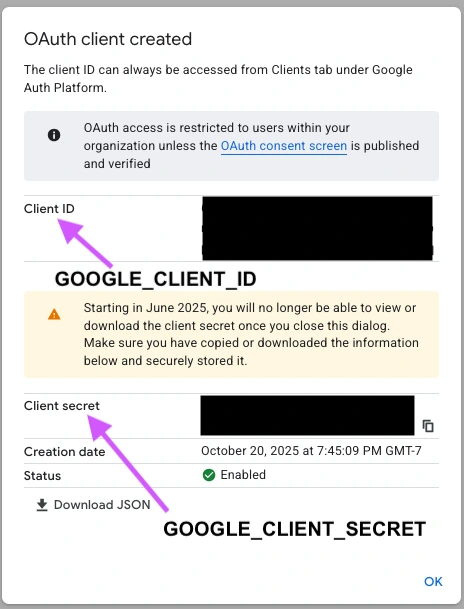
- Go to Integrations → Add Google Auth in your app settings.
- Enter your Google Client ID and Google Client Secret.
- Save the integration. Your app is now configured to use Google Auth for login.
- The integration supports multiple environments (development, staging, production). Use environment-specific secrets for the client ID and secret.
- Google Auth handles token refresh automatically when users log in via OAuth.
- Users will see a standard Google login screen, ensuring familiarity and trust.
- Ensure your app domain matches the authorized JavaScript origin and redirect URIs; otherwise, authentication will fail.