The Azure Auth Manager Integration allows your app to authenticate users through Microsoft Azure Active Directory (Azure AD). This integration provides secure OAuth 2.0 authentication and supports multi-tenant applications with customizable tenant access.
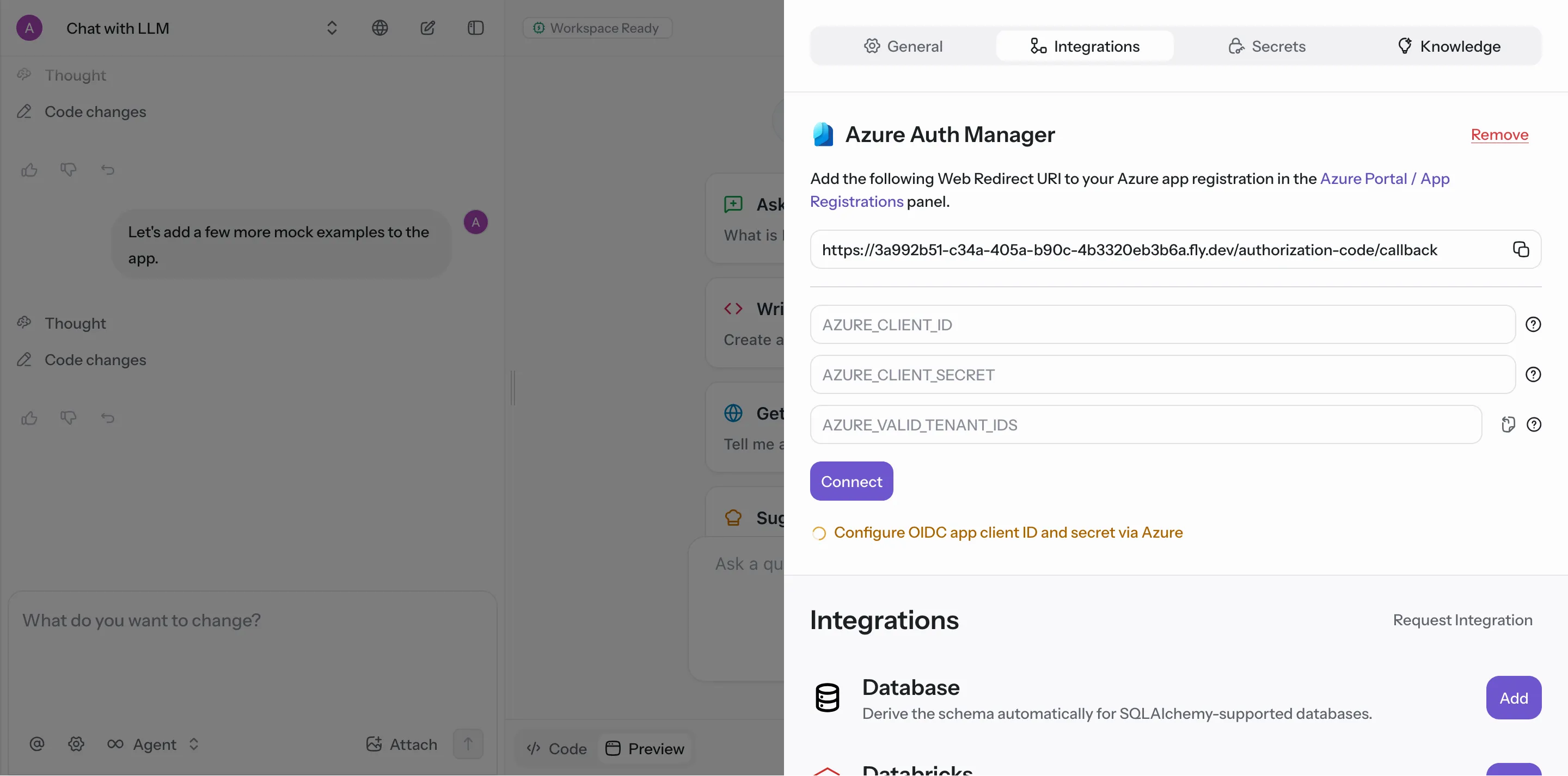
Before connecting, you need to register your app in Azure Portal:
- Go to Azure Portal → App Registrations
- Click New registration
- Configure your app settings
- In Authentication, add the Web Redirect URI:
https://3a992b51-c34a-405a-b90c-4b3320eb3b6a.fly.dev/authorization-code/callback
After registering your app, collect the following information:
- AZURE_CLIENT_ID:
12345678-1234-1234-1234-123456789abcYour application (client) ID from App Registration
- AZURE_CLIENT_SECRET:
abcdef123456~ABCdef123456-ABCdef123456Client secret generated in Certificates & secrets
- AZURE_VALID_TENANT_IDS:
87654321-4321-4321-4321-210987654321Comma-separated list of tenant IDs that can access your app
Note: Keep your client secret secure and use different registrations for development, staging, and production environments.
- Go to the Integrations section in your app settings by clicking
@and then clicking the Integrations tab at the top. - Click Add next to Azure Auth Manager.
- Fill in the credential fields:
- Enter your Azure Client ID
- Enter your Azure Client Secret
- Enter valid tenant IDs (comma-separated for multiple tenants)
- Click Connect to save the integration.
Your app can now authenticate users through Azure AD with secure OAuth 2.0 flow.