The AI Builder includes a powerful dual-mode editor that lets you view and edit your application code while tracking changes made by the AI. You can seamlessly switch between Editor Mode for manual code editing and Diff Mode for reviewing AI-generated changes.
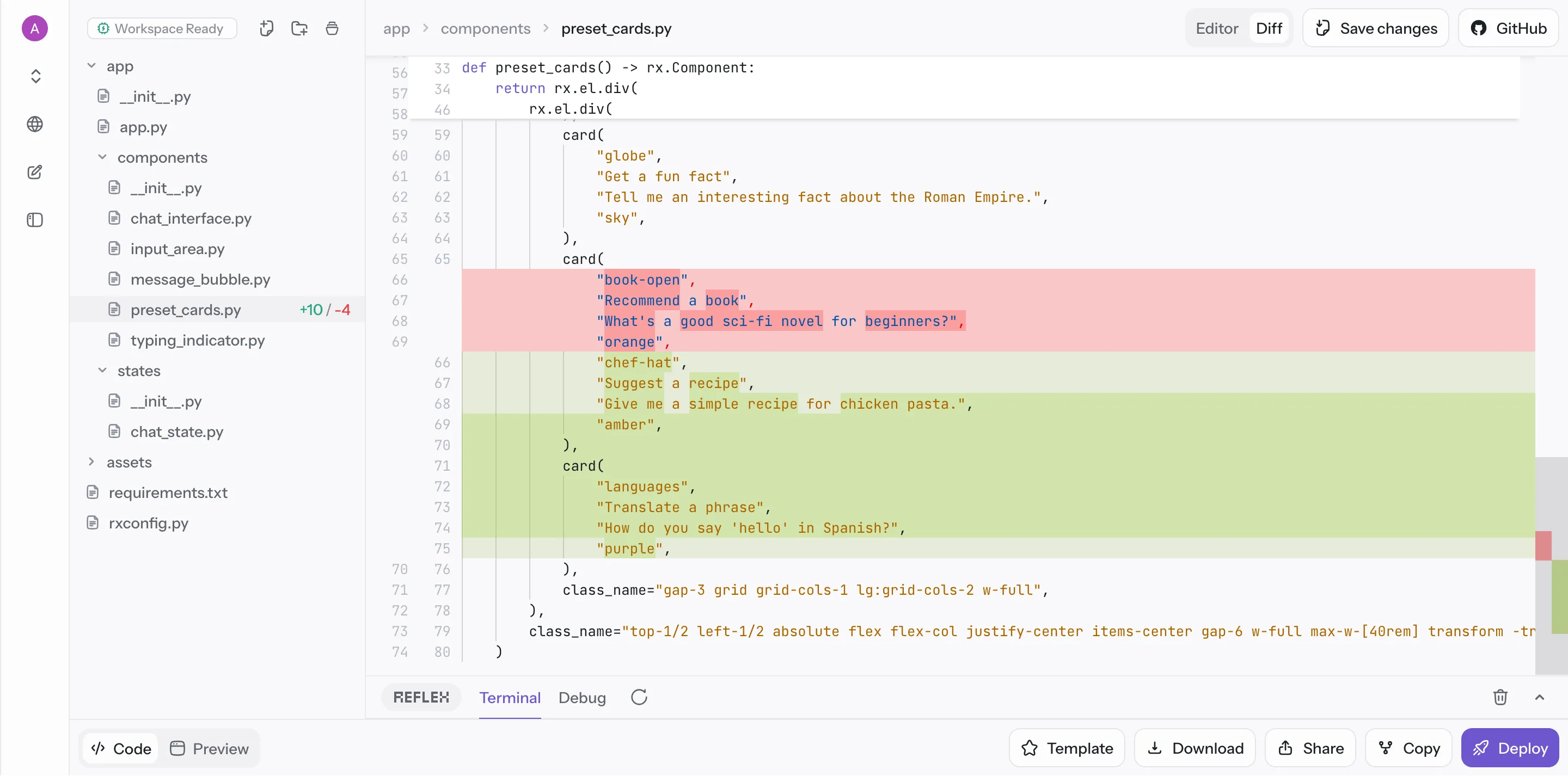
Editor Mode
The standard code editor where you can:
- Write and modify code directly in the interface
- Navigate through files using the file tree
- Make manual changes to your application
- Save your modifications which persist across sessions
Diff Mode
A specialized view that highlights changes from the last AI prompt:
- Green highlights show code additions made by the AI
- Red highlights show code deletions made by the AI
- Side-by-side comparison of what changed
- Line-by-line tracking of modifications
Toggle Controls
Located in the editor toolbar, you'll find:
- Editor button - Switch to normal editing mode
- Diff button - Switch to change tracking mode
When to Use Each Mode
- Use Editor Mode when:
- Making manual code changes
- Writing new functionality
- Debugging or fixing issues
- General code development
- Use Diff Mode when:
- Reviewing what the AI changed after a prompt
- Understanding modifications before accepting them
- Tracking the impact of AI suggestions
- Learning from AI-generated code patterns
Code Highlighting
Additions (Green):
- New code lines added by the AI
- New functions, components, or logic
- Enhanced features and improvements
Deletions (Red):
- Code removed by the AI
- Replaced or refactored sections
- Deprecated functionality
File Tree Indicators
The file tree shows change statistics for each modified file:
Change Indicators:
+5- 5 lines added to this file-3- 3 lines removed from this file+12 -8- 12 lines added, 8 lines removed- No indicator - File unchanged
Visual Cues:
- Green
+symbol indicates files with additions - Red
-symbol indicates files with deletions