Library
/
Forms
/
Upload
The Upload component can be used to upload files to the server.
You can pass components as children to customize its appearance. You can upload files by clicking on the component or by dragging and dropping files onto it.
Drag and drop files here or click to select files
rx.upload(
rx.text(
"Drag and drop files here or click to select files"
),
id="my_upload",
border="1px dotted rgb(107,99,246)",
padding="5em",
)Selecting a file will add it to the browser's file list, which can be rendered
on the frontend using the rx.selected_files(id) special Var. To clear the
selected files, you can use another special Var rx.clear_selected_files(id) as
an event handler.
To upload the file(s), you need to bind an event handler and pass the special
rx.upload_files(upload_id=id) event arg to it.
A full example is shown below.
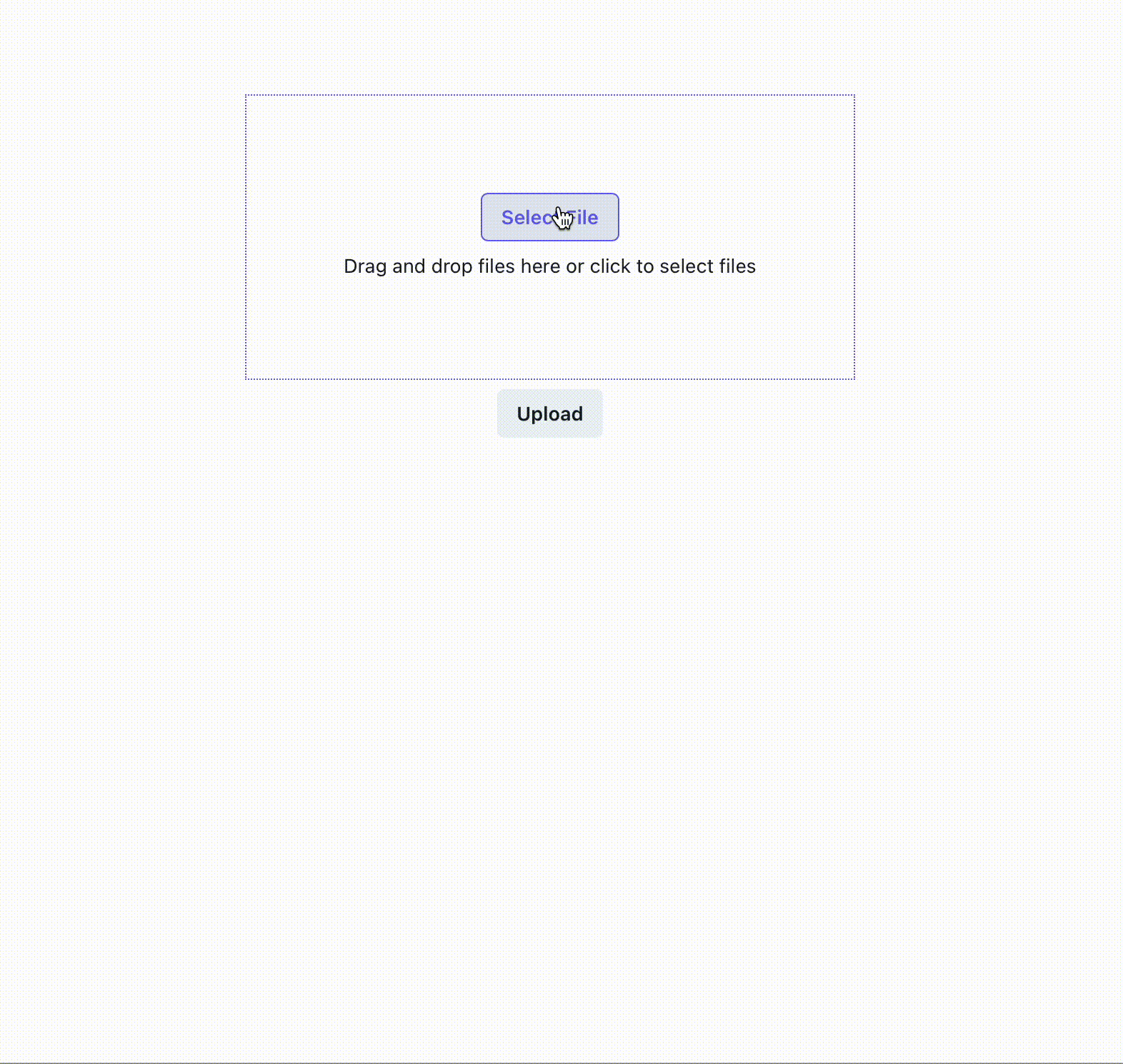
class State(rx.State): """The app state.""" # The images to show. img: list[str] async def handle_upload(self, files: list[rx.UploadFile]): """Handle the upload of file(s). Args: files: The uploaded files. """ for file in files: upload_data = await file.read() outfile = rx.get_upload_dir() / file.filename # Save the file. with outfile.open("wb") as file_object: file_object.write(upload_data) # Update the img var. self.img.append(file.filename) color = "rgb(107,99,246)" def index(): """The main view.""" return rx.vstack( rx.upload( rx.vstack( rx.button("Select File", color=color, bg="white", border=f"1px solid {color}"), rx.text("Drag and drop files here or click to select files"), ), id="upload1", border=f"1px dotted {color}", padding="5em", ), rx.hstack(rx.foreach(rx.selected_files("upload1"), rx.text)), rx.button( "Upload", on_click=State.handle_upload(rx.upload_files(upload_id="upload1")), ), rx.button( "Clear", on_click=rx.clear_selected_files("upload1"), ), rx.foreach(State.img, lambda img: rx.image(src=rx.get_upload_url(img))), padding="5em", )
In the example below, the upload component accepts a maximum number of 5 files of specific types. It also disables the use of the space or enter key in uploading files.
To use a one-step upload, bind the event handler to the rx.upload component's
on_drop trigger.
class State(rx.State): """The app state.""" # The images to show. img: list[str] async def handle_upload(self, files: list[rx.UploadFile]): """Handle the upload of file(s). Args: files: The uploaded files. """ for file in files: upload_data = await file.read() outfile = rx.get_upload_dir() / file.filename # Save the file. with outfile.open("wb") as file_object: file_object.write(upload_data) # Update the img var. self.img.append(file.filename) color = "rgb(107,99,246)" def index(): """The main view.""" return rx.vstack( rx.upload( rx.vstack( rx.button("Select File", color=color, bg="white", border=f"1px solid {color}"), rx.text("Drag and drop files here or click to select files"), ), id="upload2", multiple=True, accept = { "application/pdf": [".pdf"], "image/png": [".png"], "image/jpeg": [".jpg", ".jpeg"], "image/gif": [".gif"], "image/webp": [".webp"], "text/html": [".html", ".htm"], }, max_files=5, disabled=False, on_keyboard=True, on_drop=State.handle_upload(rx.upload_files(upload_id="upload2")), border=f"1px dotted {color}", padding="5em", ), rx.grid( rx.foreach( State.img, lambda img: rx.vstack( rx.image(src=rx.get_upload_url(img)), rx.text(img), ), ), columns="2", spacing="1", ), padding="5em", )
Your event handler should be an async function that accepts a single argument,
files: list[UploadFile], which will contain FastAPI UploadFile instances.
You can read the files and save them anywhere as shown in the example.
In your UI, you can bind the event handler to a trigger, such as a button
on_click event or upload on_drop event, and pass in the files using
rx.upload_files().
By convention, Reflex provides the function rx.get_upload_dir() to get the directory where uploaded files may be saved. The upload dir comes from the environment variable REFLEX_UPLOADED_FILES_DIR, or ./uploaded_files if not specified.
The backend of your app will mount this uploaded files directory on /_upload without restriction. Any files uploaded via this mechanism will automatically be publicly accessible. To get the URL for a file inside the upload dir, use the rx.get_upload_url(filename) function in a frontend component.
The id provided to the rx.upload component can be passed to the special event handler rx.cancel_upload(id) to stop uploading on demand. Cancellation can be triggered directly by a frontend event trigger, or it can be returned from a backend event handler.
The rx.upload_files special event arg also accepts an on_upload_progress event trigger which will be fired about every second during the upload operation to report the progress of the upload. This can be used to update a progress bar or other UI elements to show the user the progress of the upload.
class UploadExample(rx.State): uploading: bool = False progress: int = 0 total_bytes: int = 0 async def handle_upload( self, files: list[rx.UploadFile] ): for file in files: self.total_bytes += len(await file.read()) def handle_upload_progress(self, progress: dict): self.uploading = True self.progress = round(progress["progress"] * 100) if self.progress >= 100: self.uploading = False def cancel_upload(self): self.uploading = False return rx.cancel_upload("upload3") def upload_form(): return rx.vstack( rx.upload( rx.text( "Drag and drop files here or click to select files" ), id="upload3", border="1px dotted rgb(107,99,246)", padding="5em", ), rx.vstack( rx.foreach( rx.selected_files("upload3"), rx.text ) ), rx.progress(value=UploadExample.progress, max=100), rx.cond( ~UploadExample.uploading, rx.button( "Upload", on_click=UploadExample.handle_upload( rx.upload_files( upload_id="upload3", on_upload_progress=UploadExample.handle_upload_progress, ), ), ), rx.button( "Cancel", on_click=UploadExample.cancel_upload, ), ), rx.text( "Total bytes uploaded: ", UploadExample.total_bytes, ), align="center", )
The progress dictionary contains the following keys:
{ 'loaded': 36044800, 'total': 54361908, 'progress': 0.6630525183185255, 'bytes': 20447232, 'rate': None, 'estimated': None, 'event': {'isTrusted': True}, 'upload': True }
Did you find this useful?